Networking allows you to share images, movies, documents, music, files and data from one computer to another. This can save disk space as you do not have to save the same thing on different computers. Hence, you can store a larger amount of data between your networked computers. To network computers, you need a router to assign unique addresses to the computers so that they can be identified separately on the network. But our task is to network computers without the use of the router. This guide shows you how to exactly achieve that.
It is very easy to network two computers without a router or any type of hardware (in this case we are talking of cabled networking). But if you want to connect more then two computers you would require a switch to give you the facility to network more computers.
To network the two computers you have at your office or home, you will need a Ethernet cable with RJ-45 plugs on both ends. Plug one end in the first computer's ethernet port and the other end on the second computer's ethernet port. Once done, both the computers will start to authenticate with each other but they will fail and the computers will not communicate with each other. Don't worry! This is what we are going to solve today.
Now open "Network and Sharing Center" from Start > Control Panel > Network and Internet > Network and Sharing Center. Click on the local area connection to open it's connection status.
When the TCP/IPv4 properties dialogue box opens, check "Use the following IP address" box. and enter 192.168.0.1 as the IP address and 255.255.255.0 as the subnet mask as shown in the picture below.
Leave the other fields blank and click on "ok" in all the dialog boxes that we opened to apply the settings.
Now on the second computer repeat the same process except that you will put 192.168.0.2 as the IP address instead of 192.168.0.1
Now you are done! Both of the computers are networked. You should be able to share all what you want between the computers.
If you are facing any problems, please use the comments box or you can contact me. Hope this article helped you.





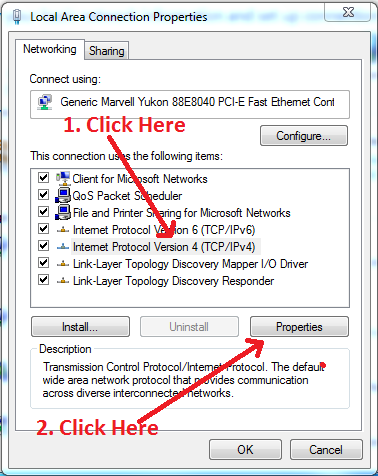

0 comments:
Post a Comment